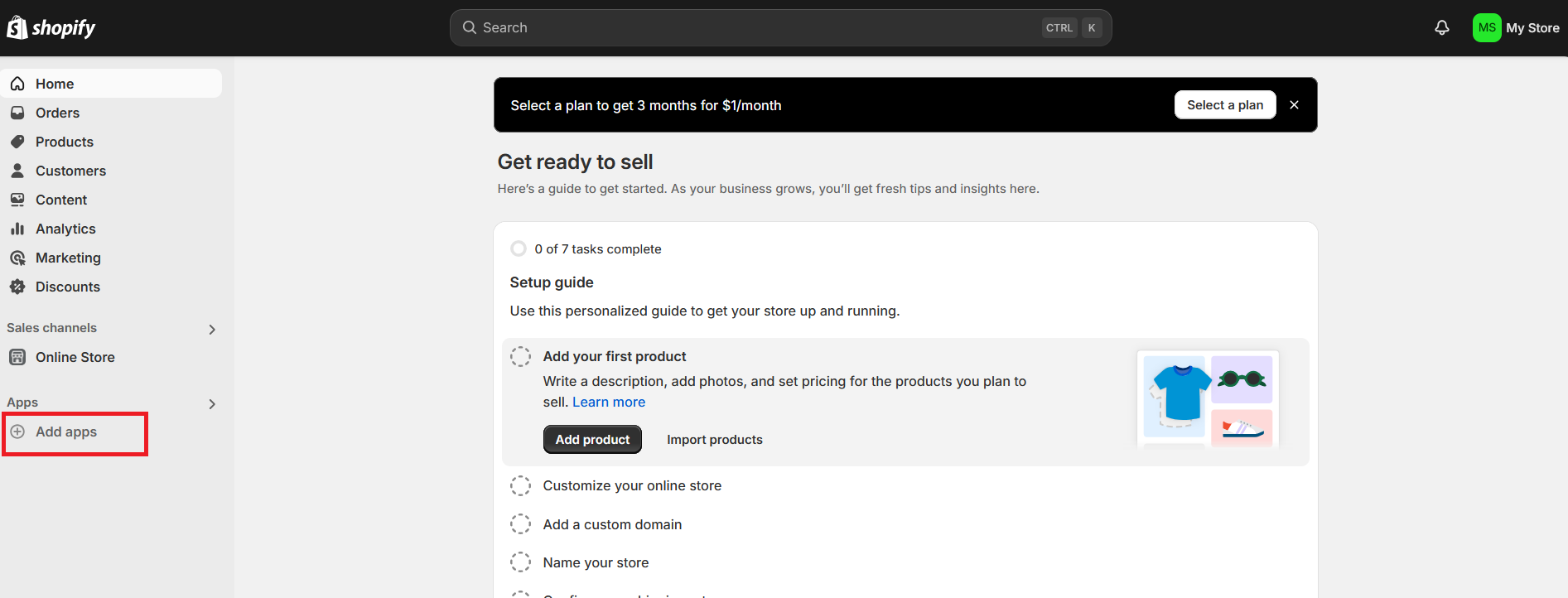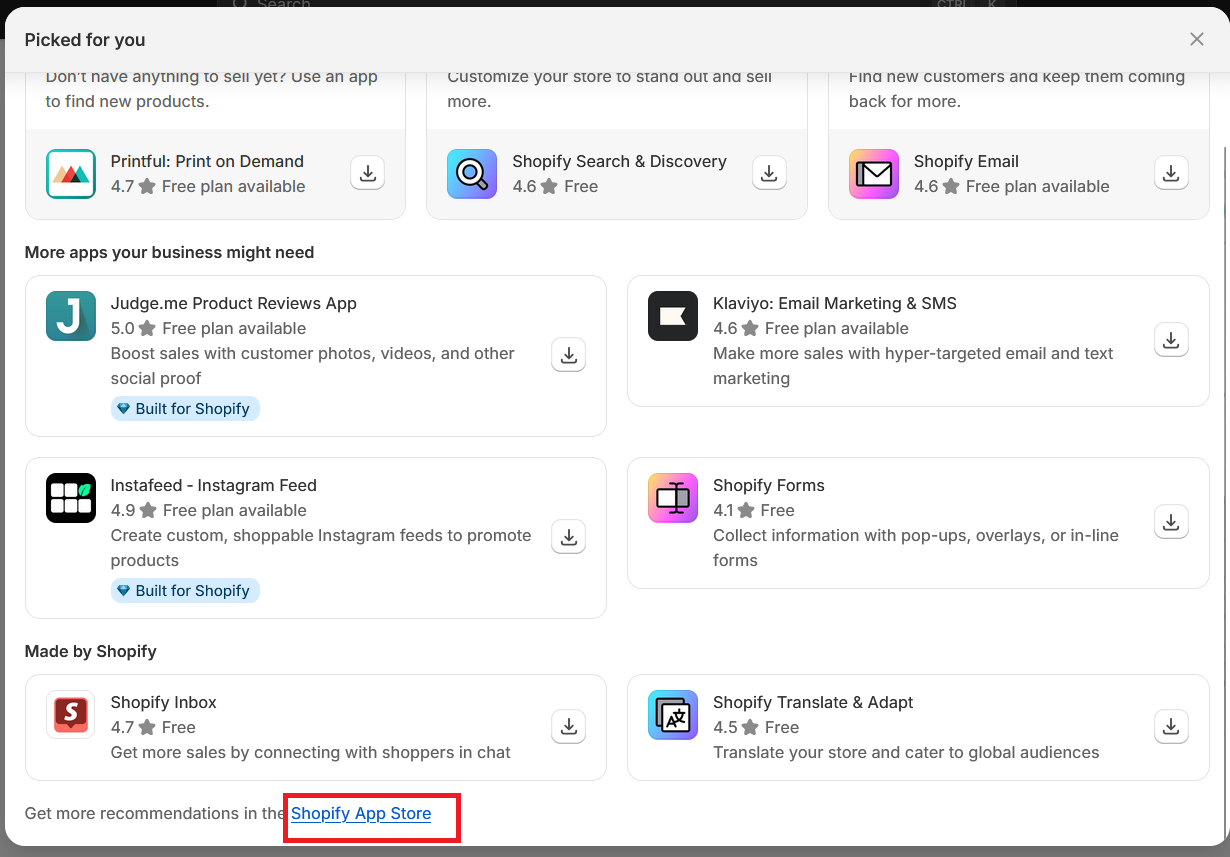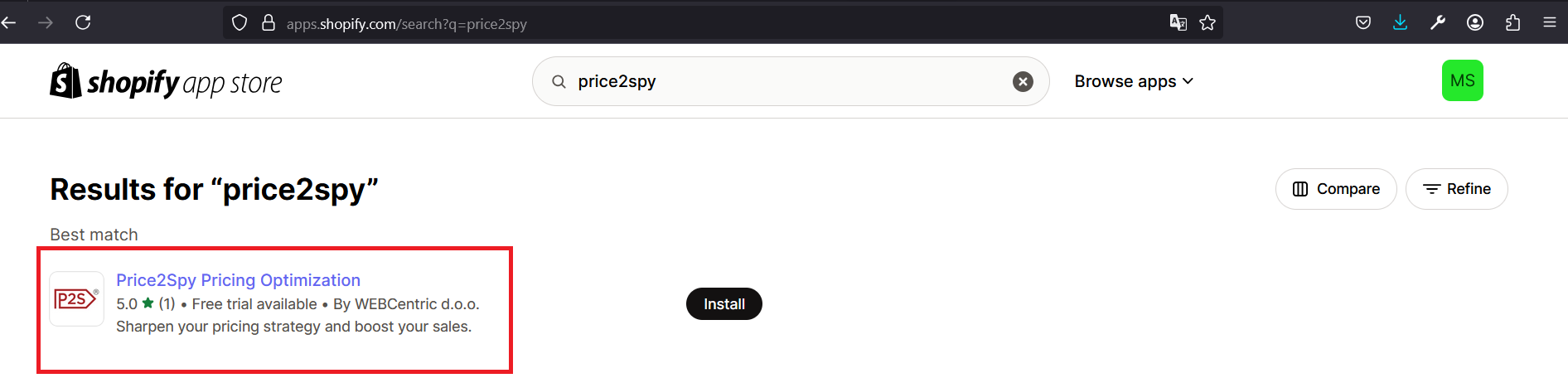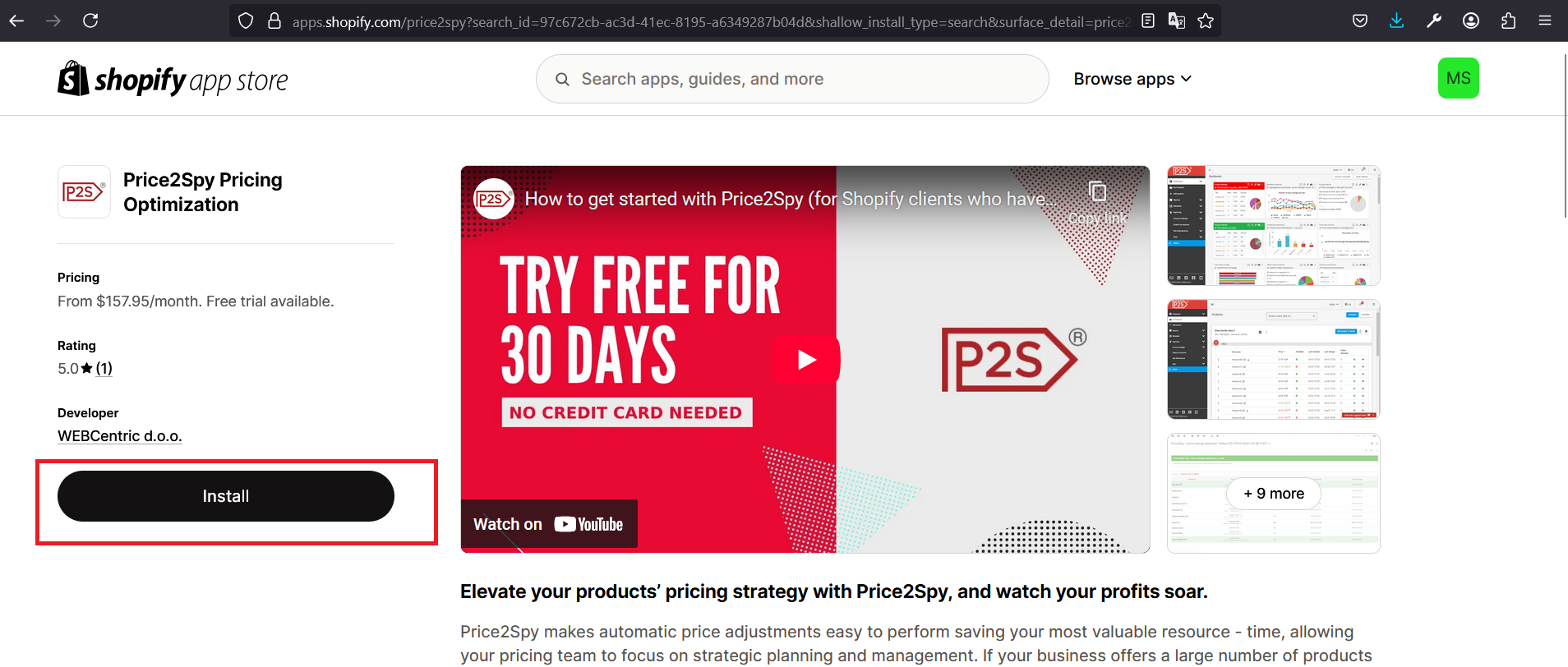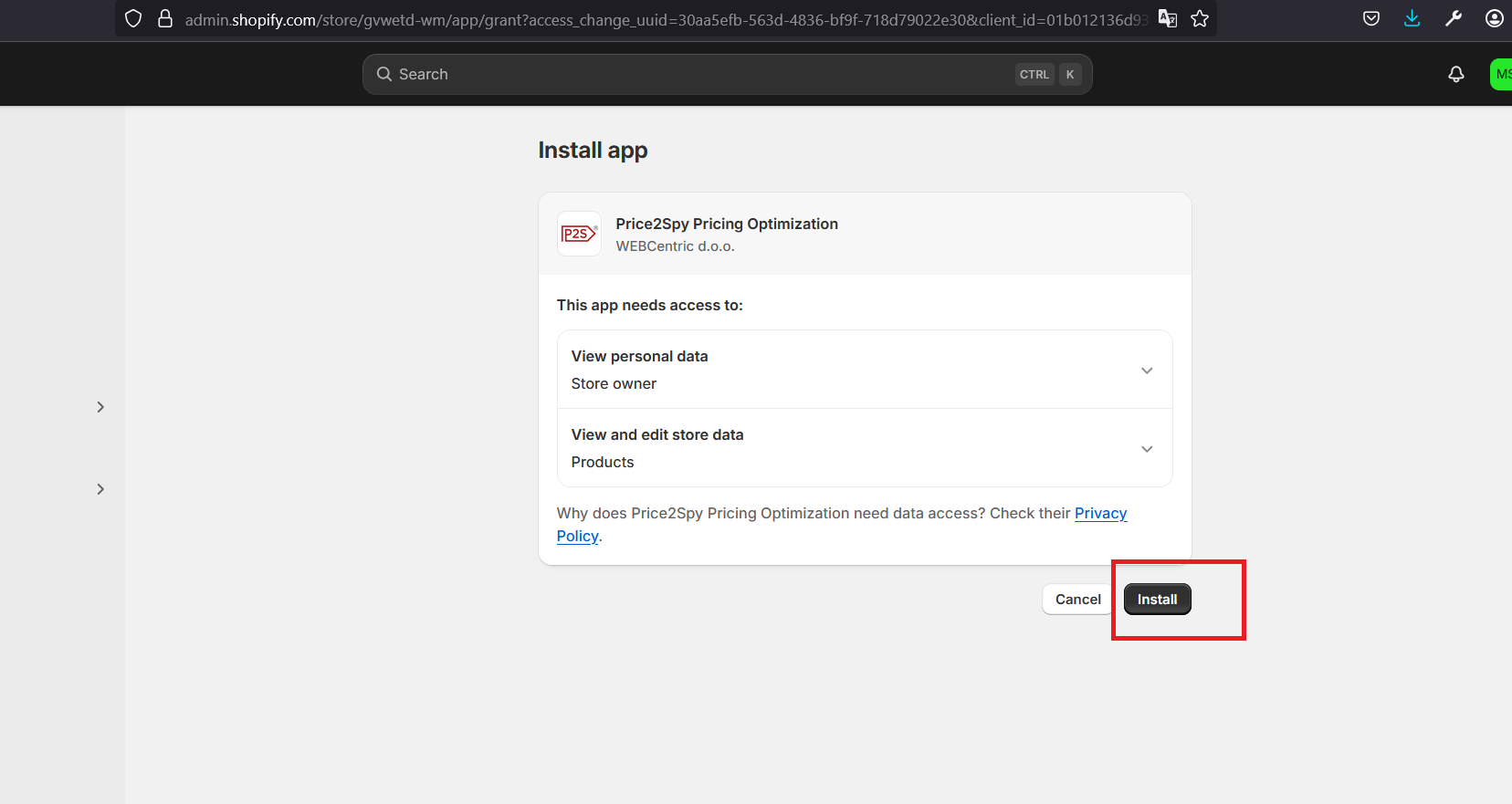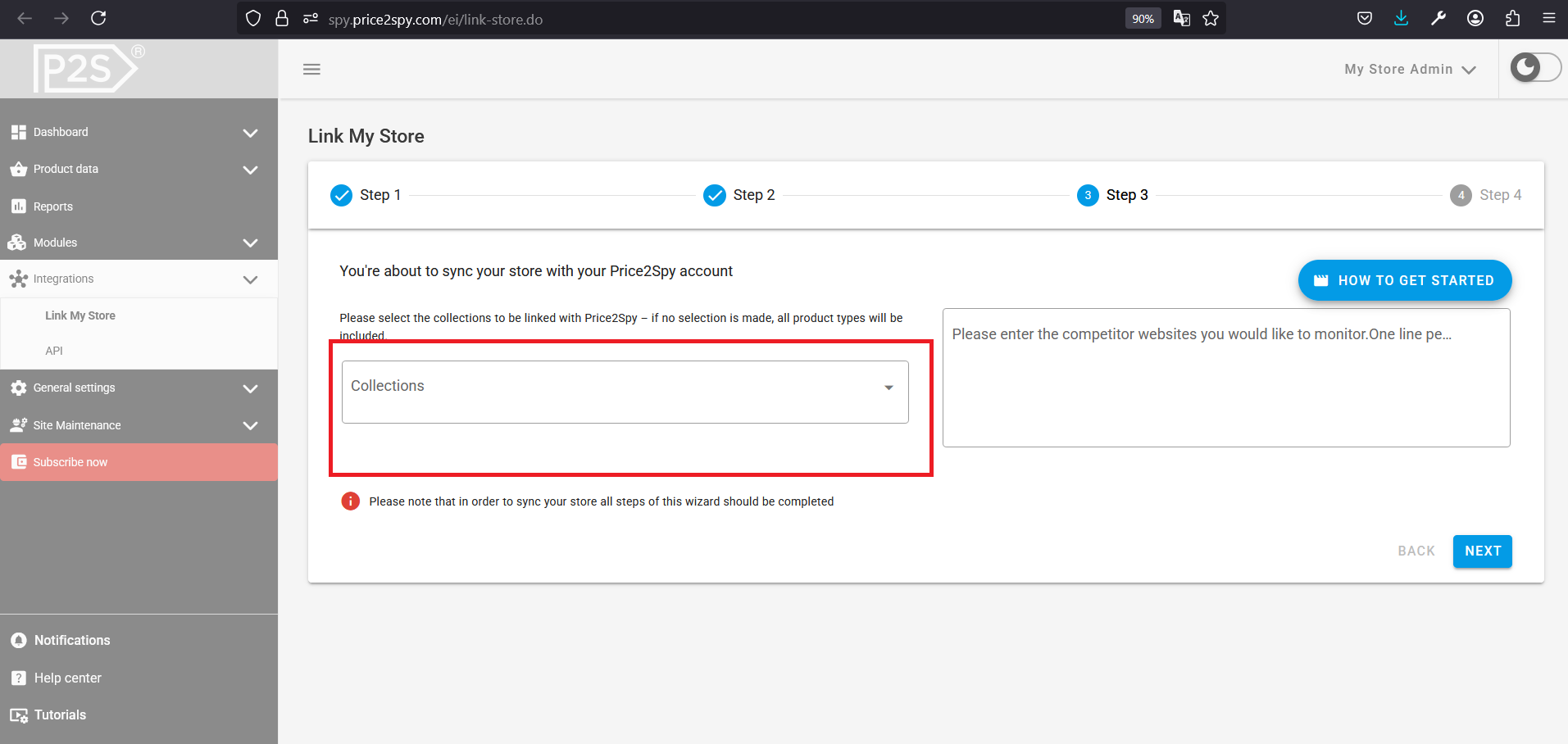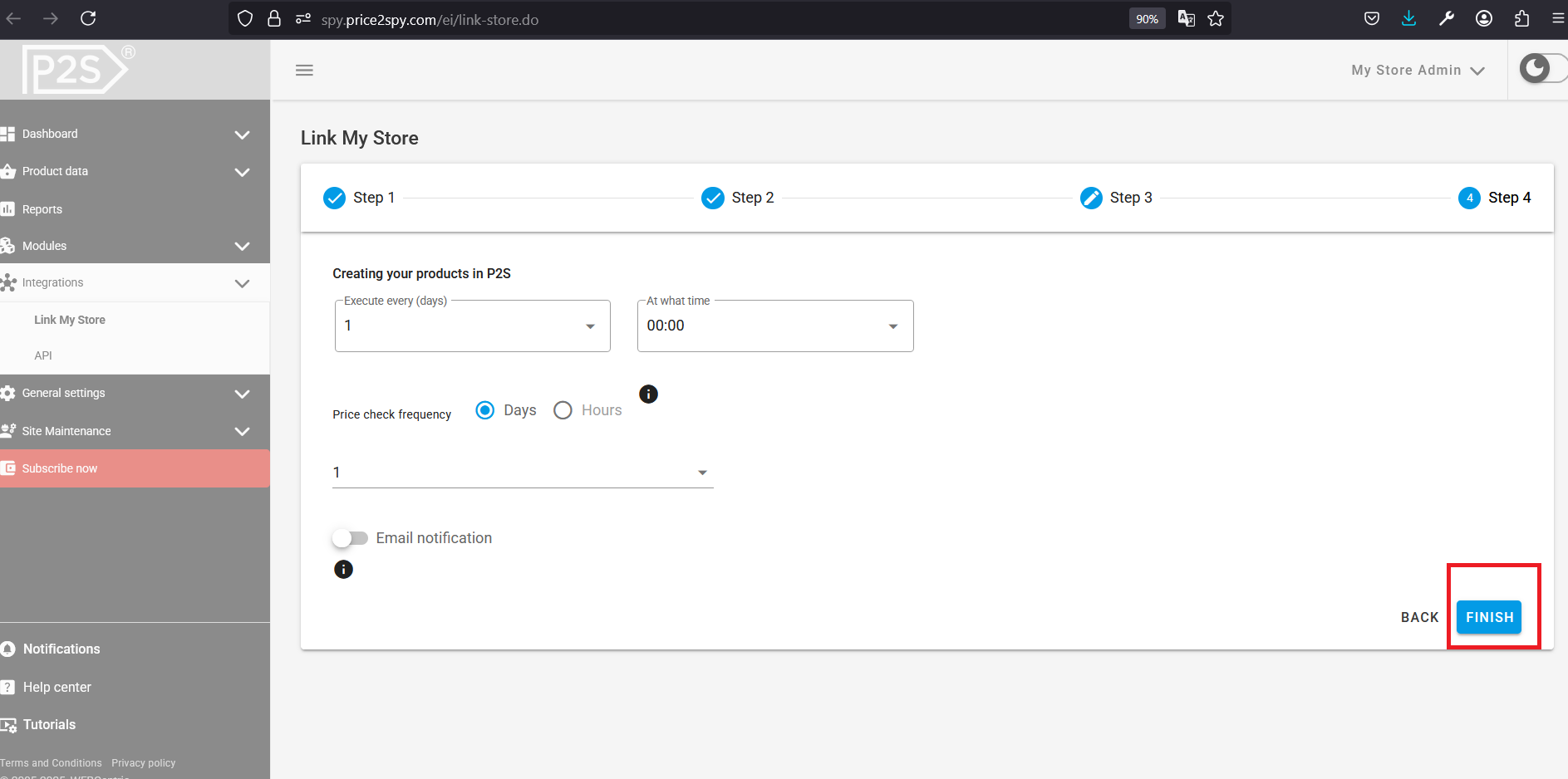INSTRUCTIONS FOR
Integrating your Shopify store with Price2Spy
Please follow the simple steps shown below .
Instructions
STEPS IN SHOPIFY – PART 1
- From your Shopify store, go to the Apps section and click Add apps.
- While logged in to your Shopify account, open the URL for the Price2Spy pricing app from the Shopify store (if you use this URL, skip steps 2 and 3):
- You can skip the following two steps by clicking on the following URL: https://apps.shopify.com/price2spy
- When the popup opens, click on the 'Shopify App Store' link.
- In the app store, type ‘price2spy’ and search results will return Price2Spy Pricing Optimization – click on the app.
STEPS IN SHOPIFY – PART 2
- When the popup opens, click on the 'Shopify App Store' link.
- In the app store, type ‘price2spy’ and search results will return Price2Spy Pricing Optimization – click on the app.
- Click 'Install' to start the setup.
- Click on 'Install' again. By doing this you will be redirected to the Price2Spy application.
STEPS IN PRICE2SPY
- Now that you are in the Price2Spy app, you will be automatically directed to Step 3 of the integration process.
- Here, you need to choose which Collections you want to link with Price2Spy.
- If you don't make a selection, all product types will be included.
- You may click 'NEXT' to go to Step 4.
- In this step, you can decide on the frequency of store executions (i.e. how frequently will the data from your Shopify store be updated) and price checks.
- Click 'FINISH' to complete the integration process.
Basic info
- All product-related columns (product name, SKU, internal ID, custom fields, metadata, brand, supplier, and category) can have 250 characters max
- Comment fields support 4GB (4,294,967,295 characters)
- URL is limited to 2,000 characters
- The following fields can contain 65,535 characters (64 KB): note1, note2, note3, image1Url, image2Url, and image3Url