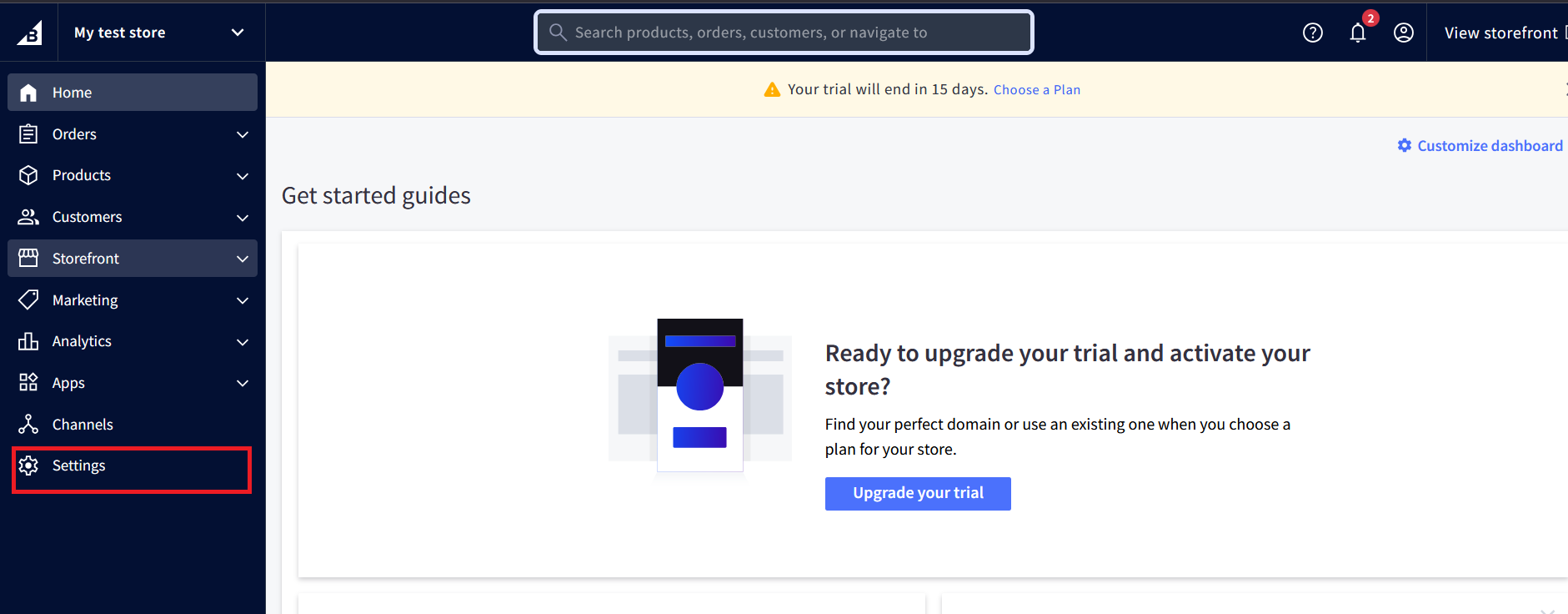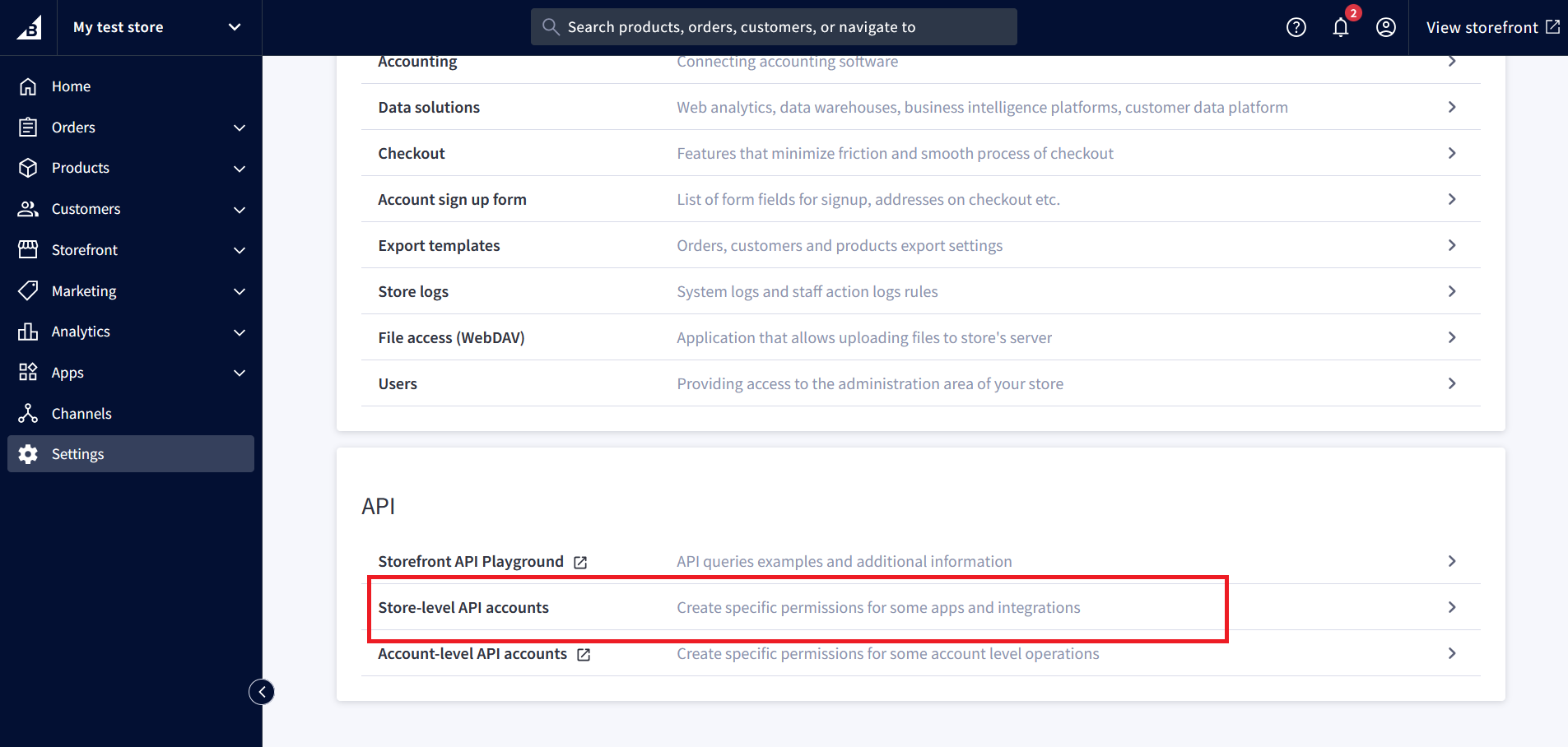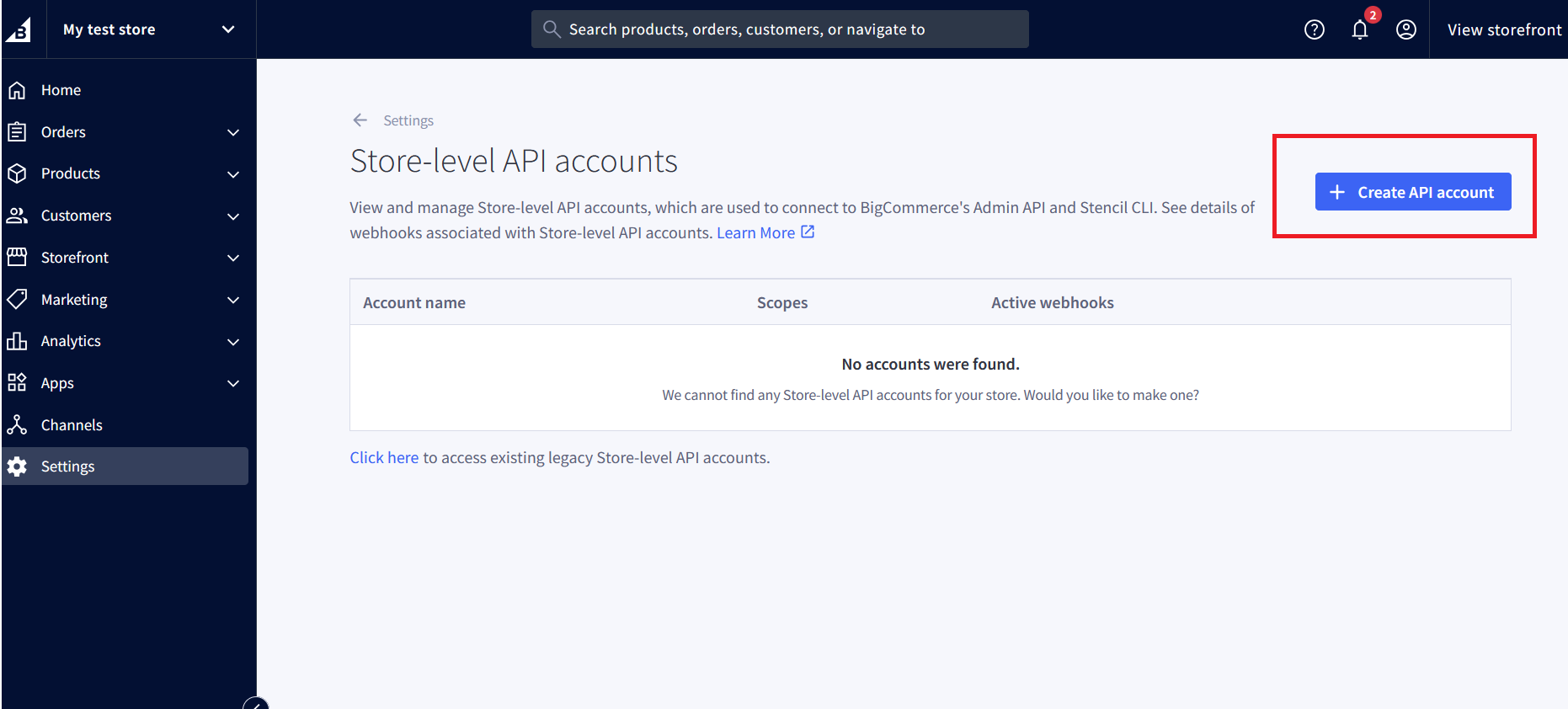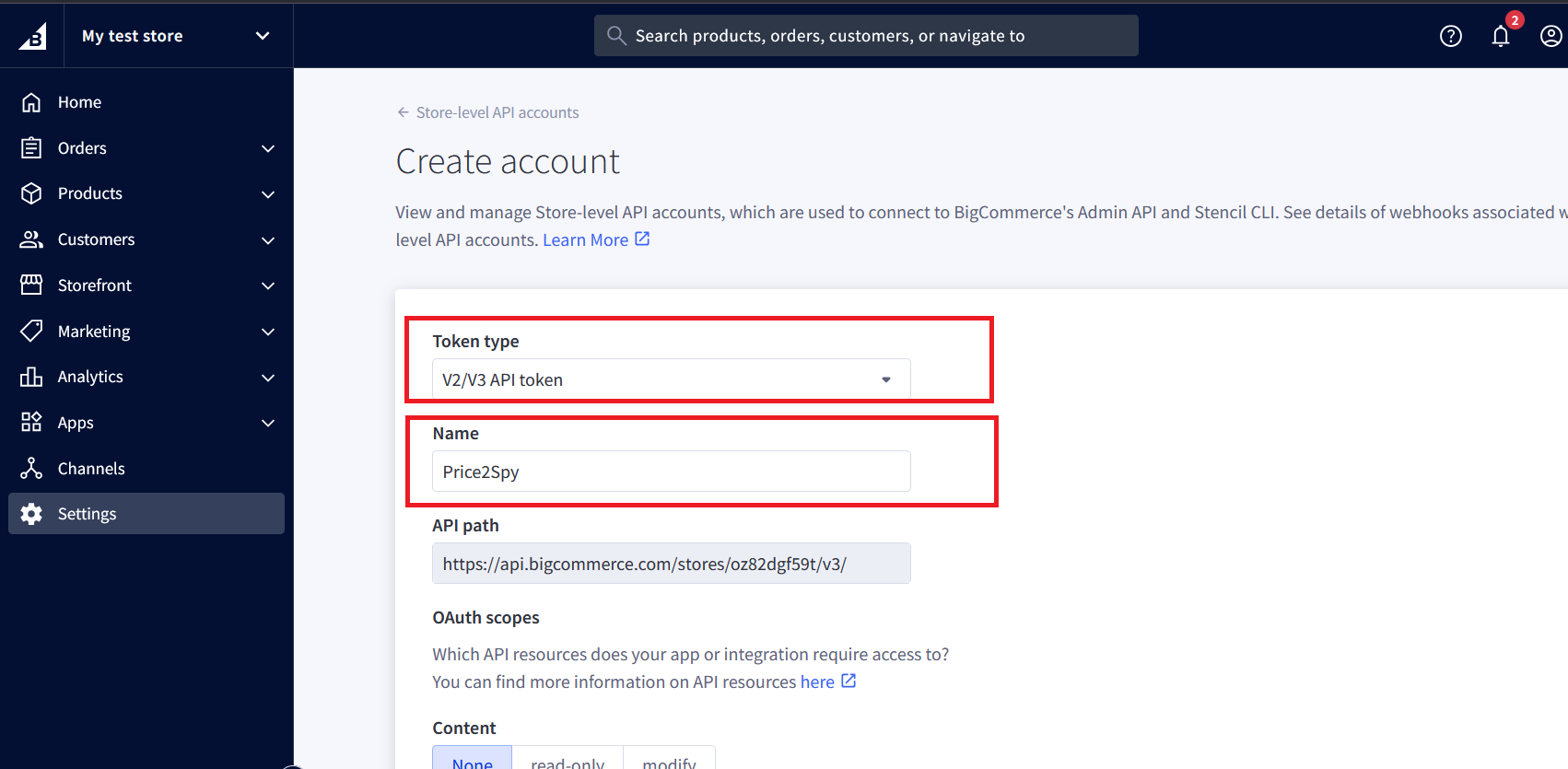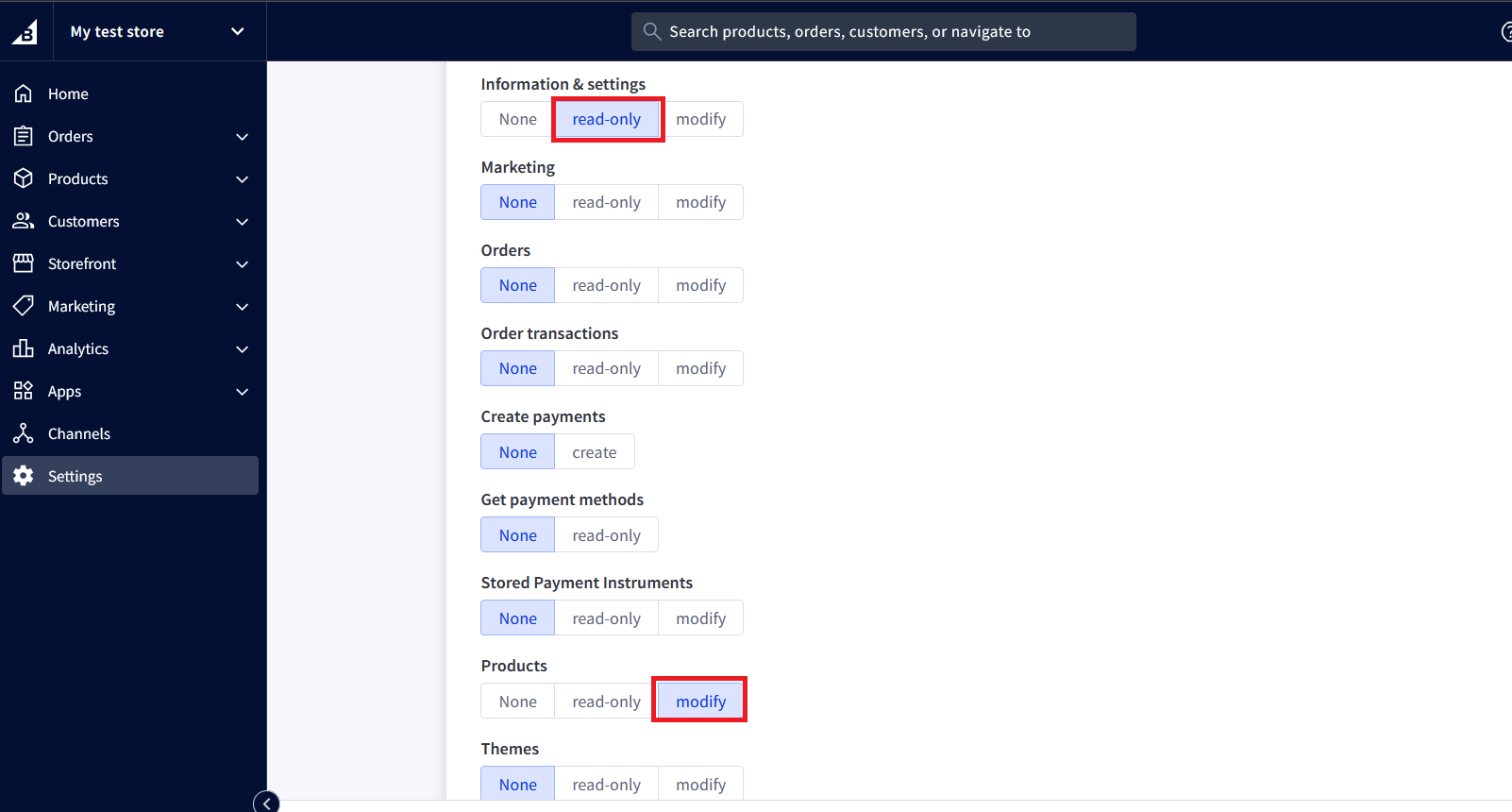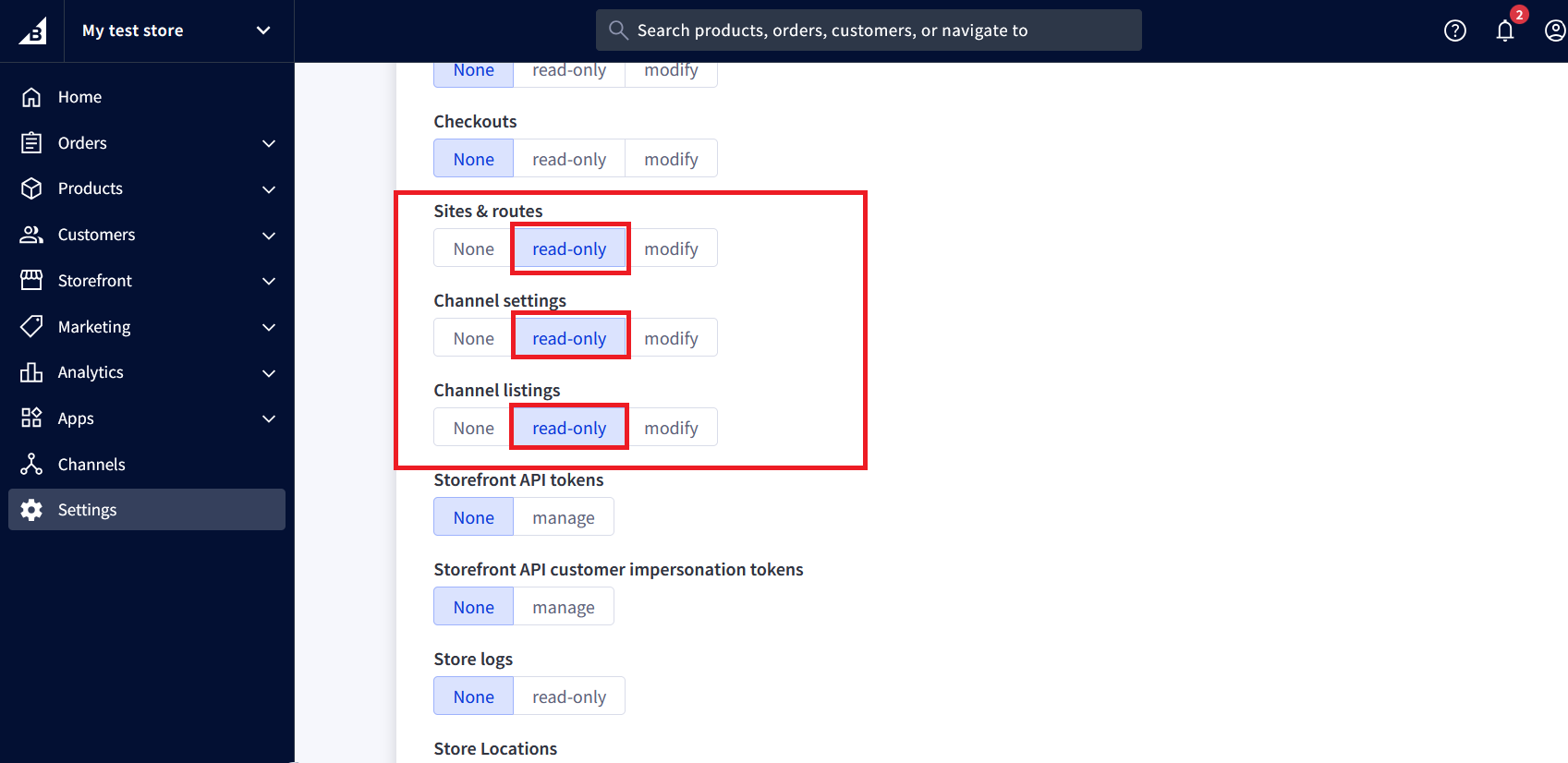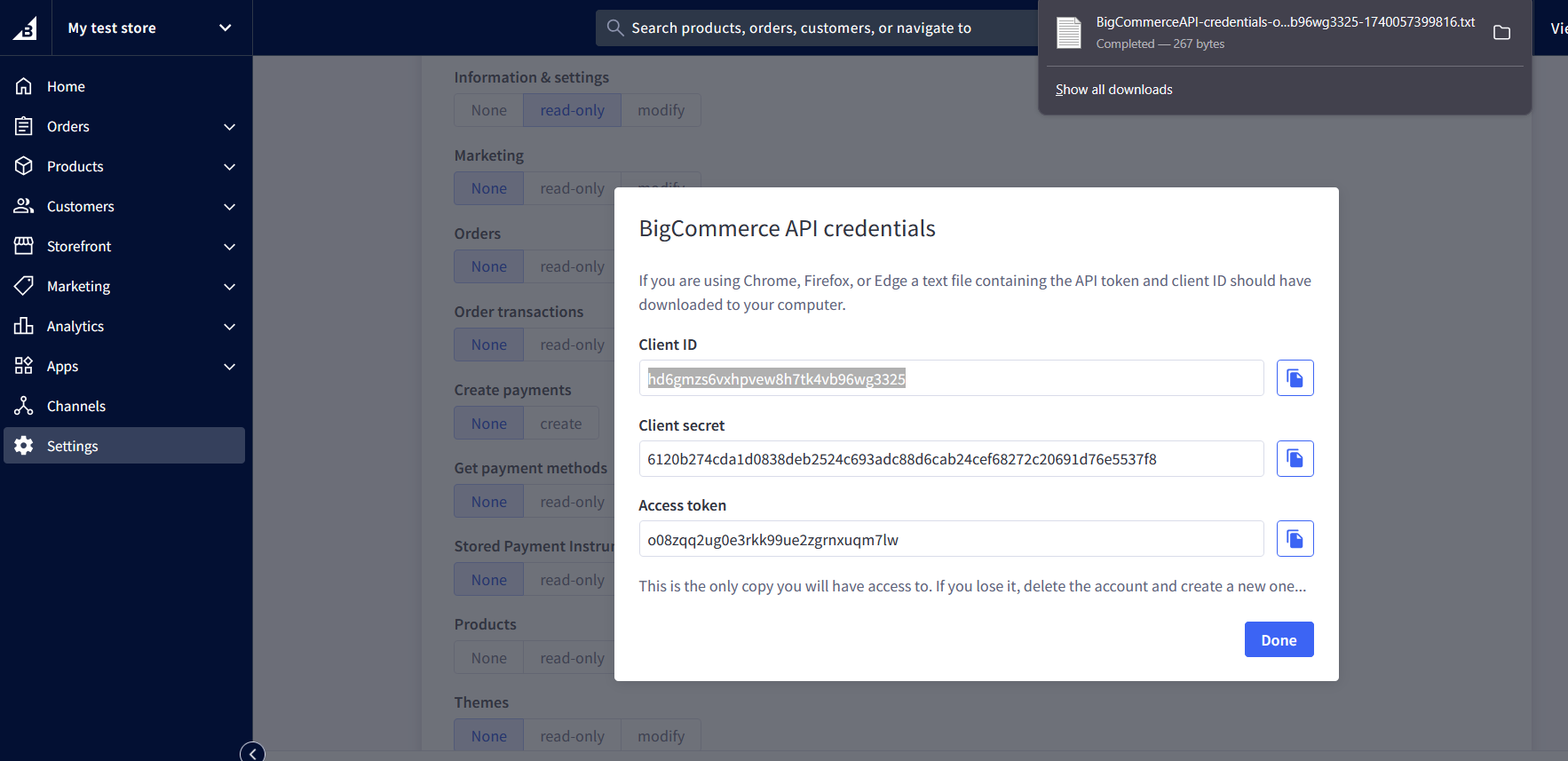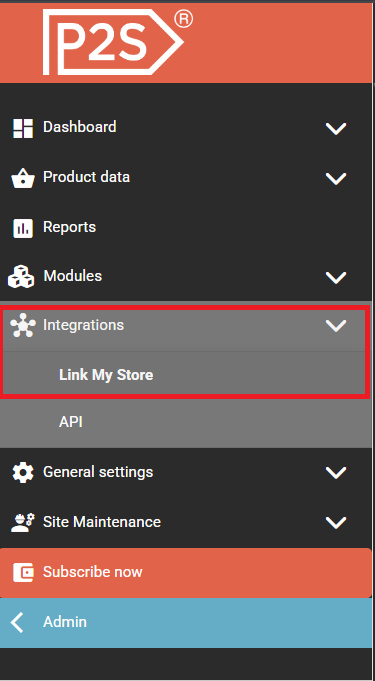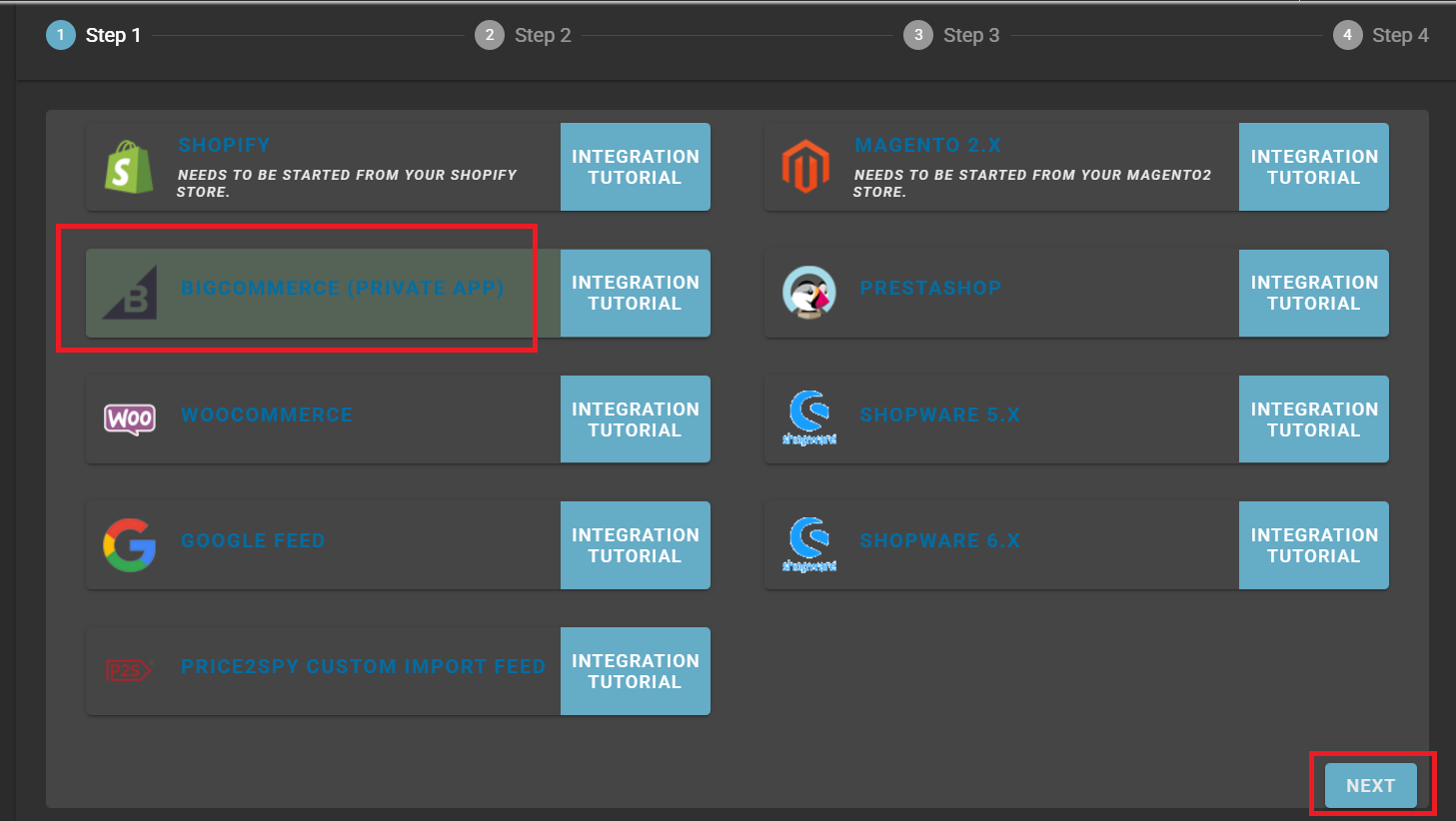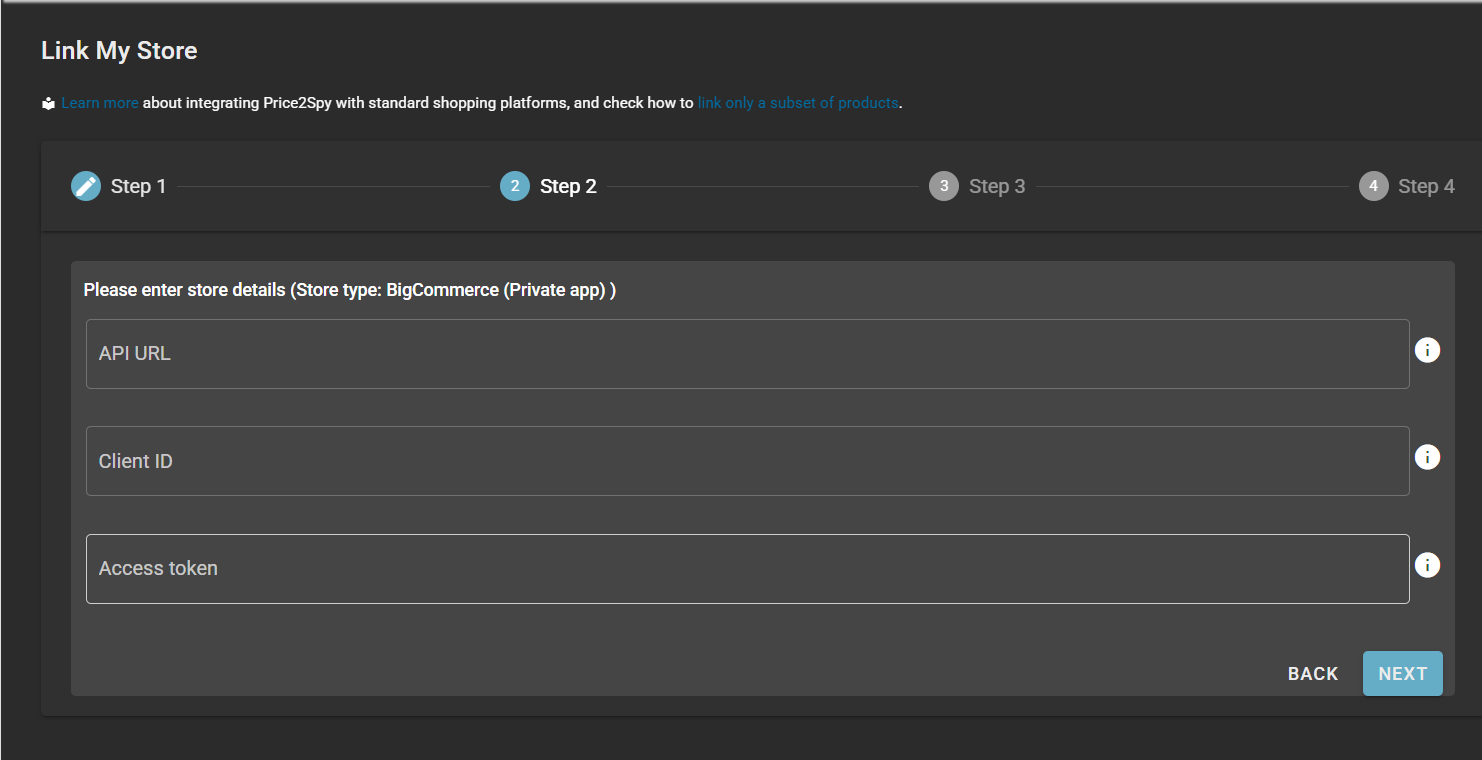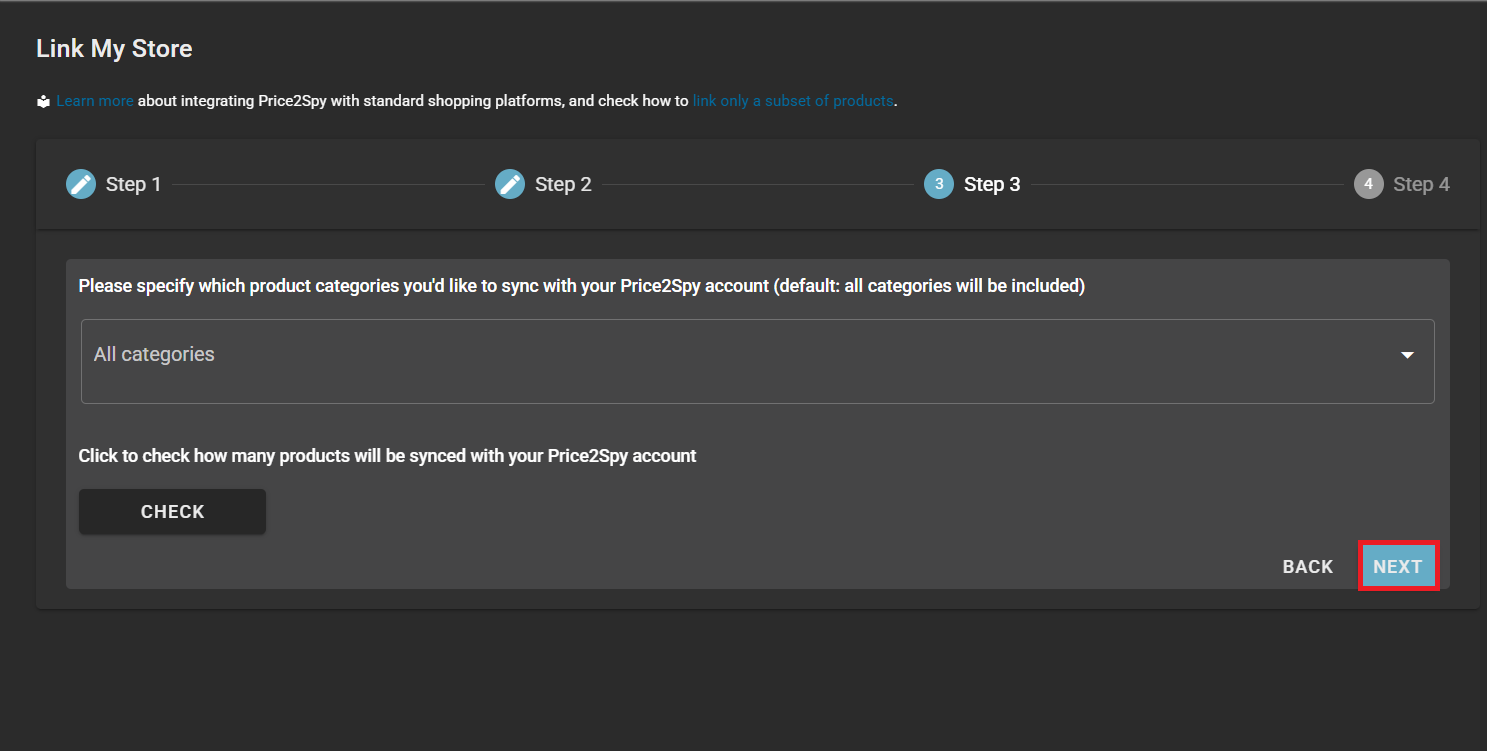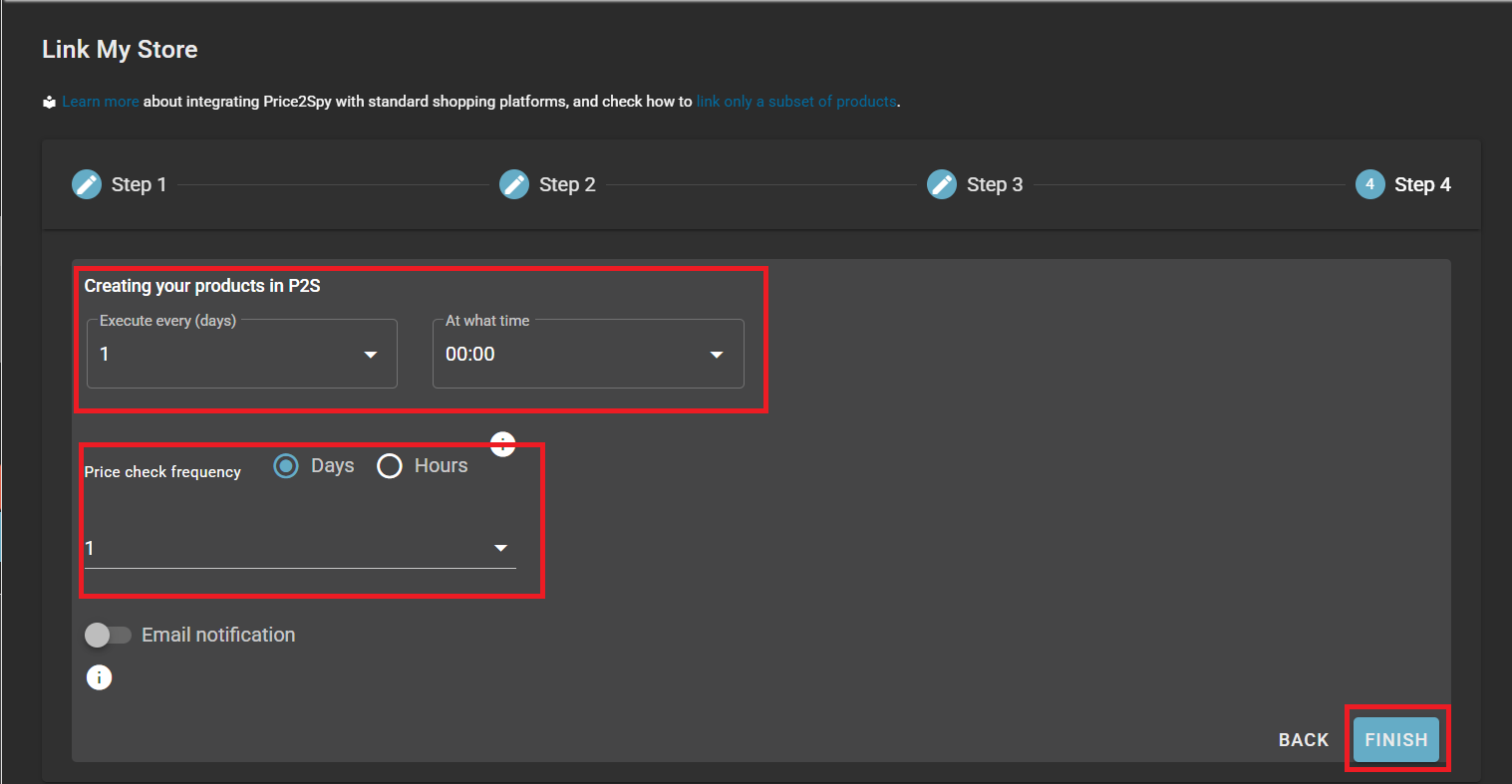INSTRUCTIONS FOR
Integrating your BigCommerce store with Price2Spy
Please follow the simple steps shown below .
Instructions
STEPS IN BIGCOMMERCE – PART 1
- Please go to your BigCommerce admin home page.
- In the left-side menu, click on 'Settings'
- Find the 'API' section and click on 'Store-level API accounts'.
- On the new screen, click on 'Create API account'.
- Choose "V2/V3 API token" as the Token type.
- Set "Price2Spy" as the Name.
STEPS IN BIGCOMMERCE – PART 2
- Fill out 'OAuth scopes' according to the instructions from the image, or follow these instructions:
- Information & settings - read-only
- Products - modify
- Sites & routes - read-only
- Channel settings - read-only
- Channel listings - read-only
- Click on 'Save'.
STEPS IN BIGCOMMERCE – PART 3
- Before heading to Price2Spy for the second part of the integration process, you will need to get the following data from BigCommerce:
- API path
- Client ID
- Access token
- You can refer to the screenshot to the right side which shows where these parameters can be found. These parameters can also be downloaded as a .txt file, which you can send to support@price2spy.com if you have issues integrating.
STEPS IN PRICE2SPY – PART 1
- Once you are in Price2Spy, in the left-side menu click on 'Integrations' and then on 'Link My Store'.
- In the next step, click on 'BIGCOMMERCE (PRIVATE APP).
- Now you will need to fill out the parameters you obtained from BigCommerce (API path, Client ID, and Access token).
NOTE: Please be patient. Depending on your store size and your server speed, it may take 30s or so to establish link to your BigCommerce.
- Once you have filled out these fields, click on 'NEXT'. You will be directed to Step 3 of the integration process.
STEPS IN PRICE2SPY – PART 2
- In Step 3, you need to select Categories you would like to sync with your Price2Spy account.
- Before clicking on 'NEXT' you may check how many products will be synced with your Price2Spy account by clicking 'CHECK'.
- Once you are ready, click on 'NEXT' and you will be directed to Step 4 of the integration process.
STEPS IN PRICE2SPY – PART 3
- In Step 4 you will be able to select the following:
- Frequency of executions - set to 1 per day by default.
- Email notification - choose whether you want to be notified via email for each operation execution.
- Price check frequency - define the desired price check frequency.
- Click on 'FINISH' to have products from BigCommerce imported into Price2Spy.
Basic info
- All product-related columns (product name, SKU, internal ID, custom fields, metadata, brand, supplier, and category) can have 250 characters max
- Comment fields support 4GB (4,294,967,295 characters)
- URL is limited to 2,000 characters
- The following fields can contain 65,535 characters (64 KB): note1, note2, note3, image1Url, image2Url, and image3Url